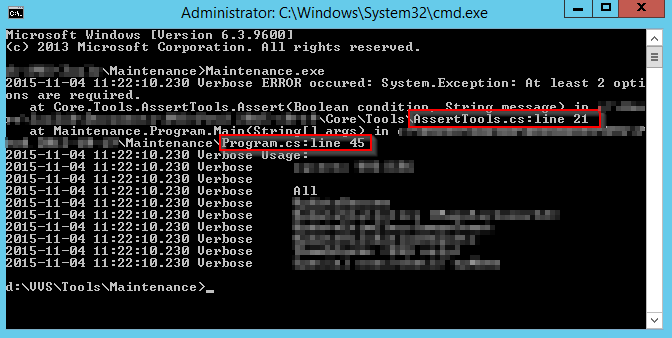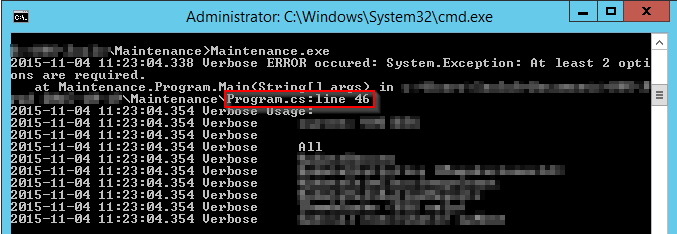The default settings of .NET release builds excludes line numbers from the stack trace. Modify your project settings to see the line numbers even when built for Release.
Credits – this article is based on the information from:
– http://stackoverflow.com/a/3137915 by Ben M
– http://stackoverflow.com/a/628590 by Coxy
– and a comment from Gazeth
– Google
search
Modify project settings in Visual Studio (2013)
Select your project in Solution Explorer, then ALT+ENTER.
More information about optimized code (marked with blue) below.
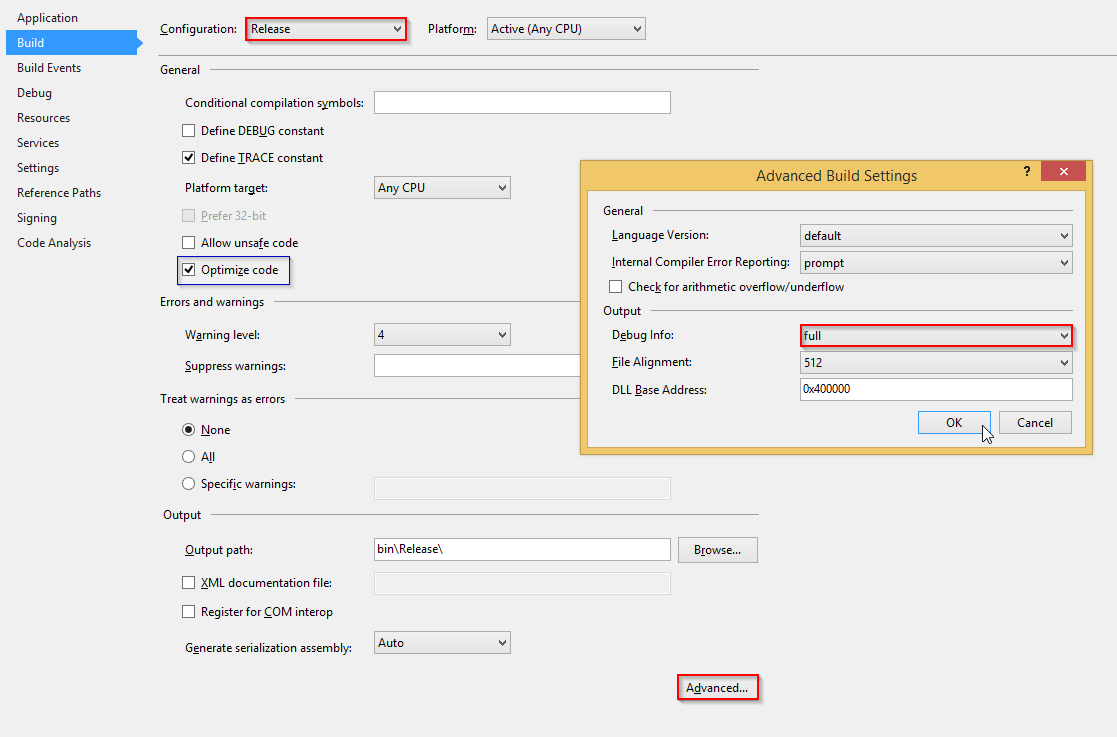
For web projects do even this
Uncheck “Exclude generated debug symbols”.
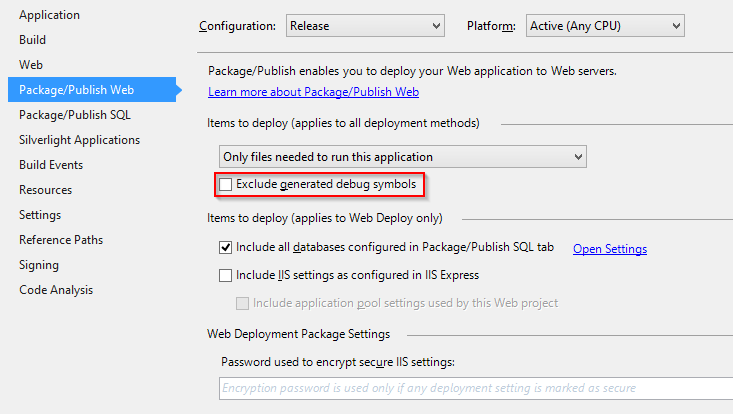
When publishing, use Release mode.
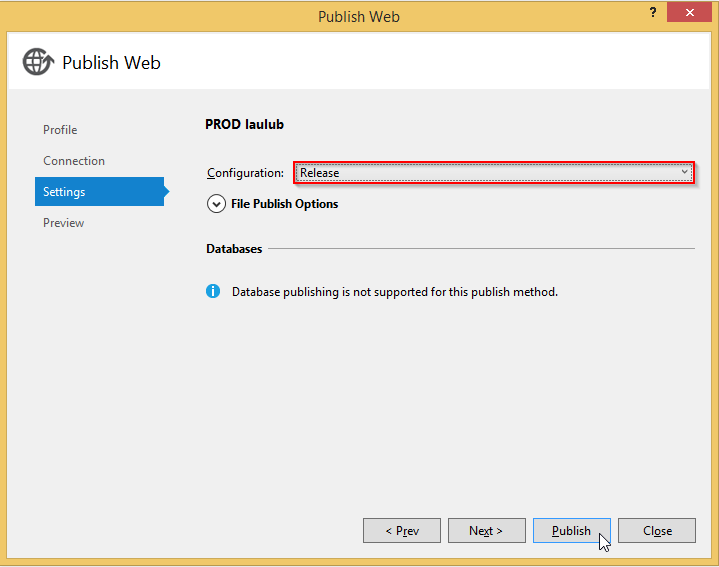
Optimized code
.NET compilers use “inline” where useful. This is like instead of making a call to a small method, instead put the code in the calling method. That would give us a slightly different stack trace than without optimization (in debug mode).
Example of differences that may occur because of Optimize code. Method AssertTools.Assert is 2 lines of code.
public static void Assert(bool condition, string message) { if (condition) return; throw new Exception(message); }